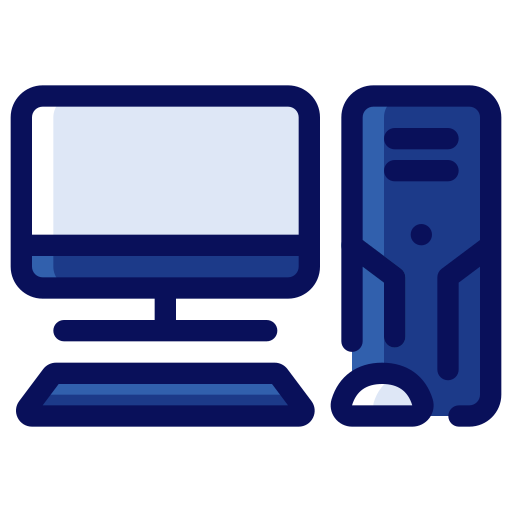Workstation PC Parts

A Workstation PC requires the following parts to function properly and efficiently with the heavy work loads:
Monitor

Workstation monitors should have refresh rates starting from 144Hz and go upwards of 240Hz. The higher the refresh rate the faster your monitor will refresh what is being displayed on the screen at the moment.
Mouse

A Workstation Mouse doesn't require fancy designs but rather functionality. Due to having a variety of DPI's (Dots Per Inch) to choose from, you are able to make faster or slower precise movements. Also, the ergonomic designs allow for you to have a more comfortable time while getting your work done as there isn't much pressure being placed on your wrist, as the design is more tailored to the human anatomy, which relieves some pressure.
Keyboard

A Workstation Keyboard is the same as Regular Keyboards in a sense but try to look for the keyboards that have better feedback as they are able to get the daily use jobs done and the modern day keyboards are also able to get a decent performance with gaming.
Computer Case

This is the home of all of the PC components that you plan on installing. Having proper spacing and ventilation inside and outside the case will allow you to properly cool down your PC as well as give you adequate space to install future parts.
Central Processing Unit (CPU)

The Brain of the whole setup, the CPU, is what gives the PC the processing power to compute and complete tasks. Having a powerful processor allows your PC to "think" and work faster as it is able to take on heavier work loads and take less time to complete the task. For a Workstation PC in particular, it is better to have a high thread count and as many cores as possible. The cores are the physical component in the CPU that allows for the instructions to get executed; meanwhile, threads are the virtual sequence of instructions that can be executed by a core.
Graphics Processing Unit (GPU)

Having a dedicated GPU allows you to have better graphics and visuals instead of using the integrated GPU inside of the Motherboard as the workload is split between the Motherboard and the GPU. As a result, the GPU tends to be the most expensive component as it is in charge of displaying crisp and clear visuals and has its own cooling system to help keep the GPU in a cool temperature to prevent overheating.
Motherboard (MoBo)

The Heart of the entire PC setup, the MoBo, provides power to each of the components connected through its circuits. The MoBo helps all of the components communicate with each other so that everything runs smoothly and efficiently. Make sure to research whether or not your CPU and your MoBo are compatible with each other before making your purchase. MoBos come with their own integrated GPU but they aren't as exceptional in the graphics department as a dedicated GPU.
Random Access Memory (RAM)

The RAM is the short-term memory because there is data that is always being given to the CPU and in order to compute everything without having data loss or having to download data all the time, the RAM is needed to manage the data at any given time. It also allows for multitasking and smoother application operation as you are able to load more data from the applications and temporarily store the data until you need to use it again. The higher the GB's of RAM you have the less lag you will have to deal with.
Storage
This is the long-term memory as you are able to load various sizes of data such as operating systems, various apps, games and documents.
 Hard Disk Drive (HDD)
Hard Disk Drive (HDD)
The HDD is one of the storage devices, the traditional spinning storage device. The HDD relies on spinning disks to read and write data and are slower and cheaper than the other storage devices, Solid State Drive (SDD) and Non-Volatile Memory Express (NVMe M.2).
 Solid State Drive (SSD)
Solid State Drive (SSD)
Another storage device is the SSD, it has no moving parts hence the name solid state. SSD's perform better than HDDs as there are no moving parts inside to cause wear and tears. SSD's are about 5 times faster than normal HDDs and are slightly more expensive than regular HDDs.
 Non-Volatile Memory Express (NVMe M.2)
Non-Volatile Memory Express (NVMe M.2)
Last but not least, the fastest storage device is the NVMe M.2. This storage device is the most expensive due to its high performance which fully eclipses the other 2 storage devices.
Power Supply Unit (PSU)

The PSU provides sufficient power to all of the PC parts with the correct amount of voltage, current and frequency. If there is a lack of power then you will start experiencing issues such as overheating, making excessive noise, the PC forcefully shutting down, and/or the PC not turning on at all.
System Cooling
There are 3 different methods of cooling down the PC, with Fans, AIO and Liquid.
 System Cooling via Fans
System Cooling via Fans
The relatively "default" way of cooling down the PC is with fans. Fans get the job done but they are the loudest and rely on adequate breathability from the space inside the case and from the space around the case, specifically the front which is the intake and the back which is the exhaust.
 System Cooling via All-In-One (AIO)
System Cooling via All-In-One (AIO)
The AIO is the best of both worlds as the CPU is getting a dedicated cooling from the liquid inside the tubes and the fans that are attached to the radiator at the end of the AIO. The rest of the case has fans to cool down the rest of the components inside the PC.