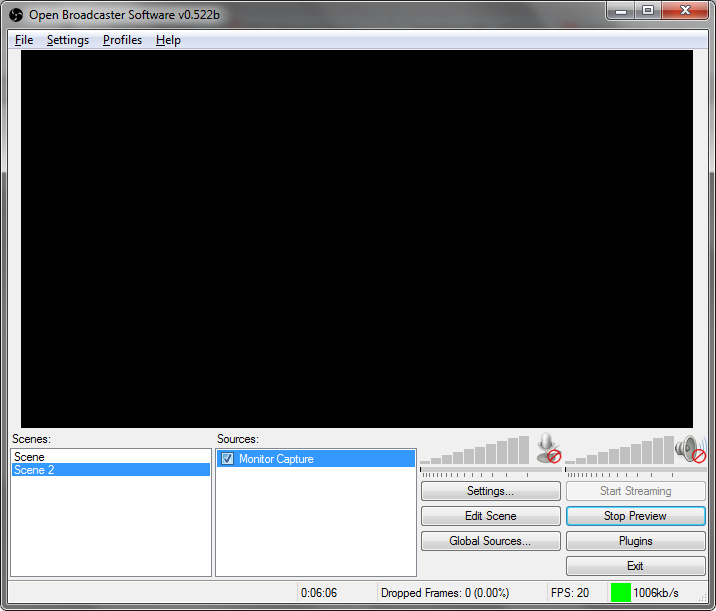
| Home | Stream Device | OBS | Twitch | Links |
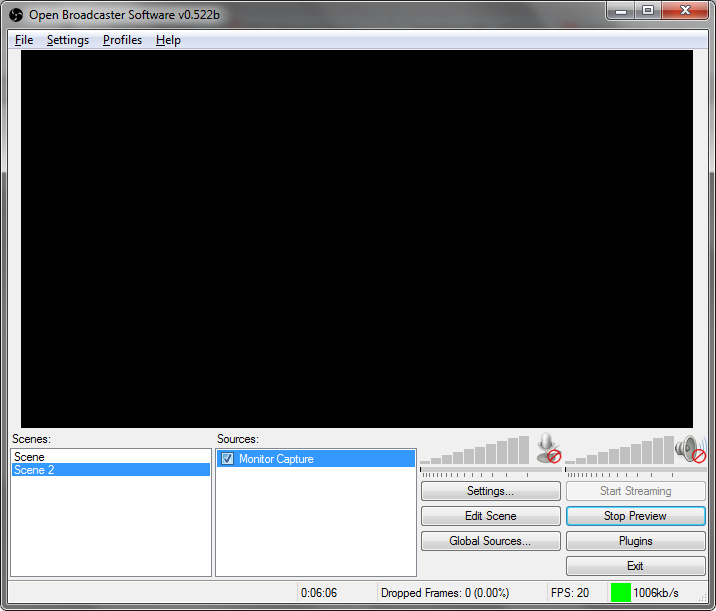
This is Open Broadcaster Software (OBS). This is one of many numerous software you can use to broadcast your video to streaming websites such as Twitch.tv. Unlike many others however, this program is completely free since it's an open source project. You can use this program for video recording and for live streaming and with a price tag of free, you can't go wrong with this.
Setting up OBS is usually where most people have problems because of the various setting windows it contains along with what would be the proper settings. There is no universal standard settings to follow with but for new and upcomming streamers, there is a link on their website which I will include in the links page, which you enter information about your computer settings, your internet upload speed, screen resolution and type of game. Based on that, they will give you a template for settings to put for your stream. Below are the main screens you need to setup in order to use it.
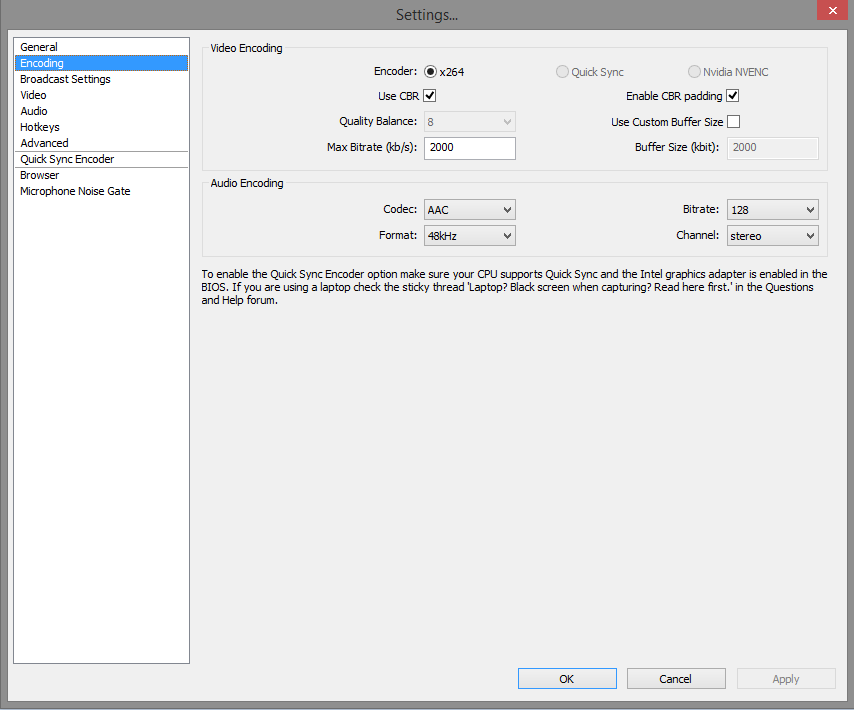 |
This is the encoding screen. This is probably the one screen you will be messing with the most in order to perfect your screen. Where it says max bitrate at the top is the quality in which your stream will be running. Most people use 2000 as their middleground and go lower or higher depending on what works for them. |
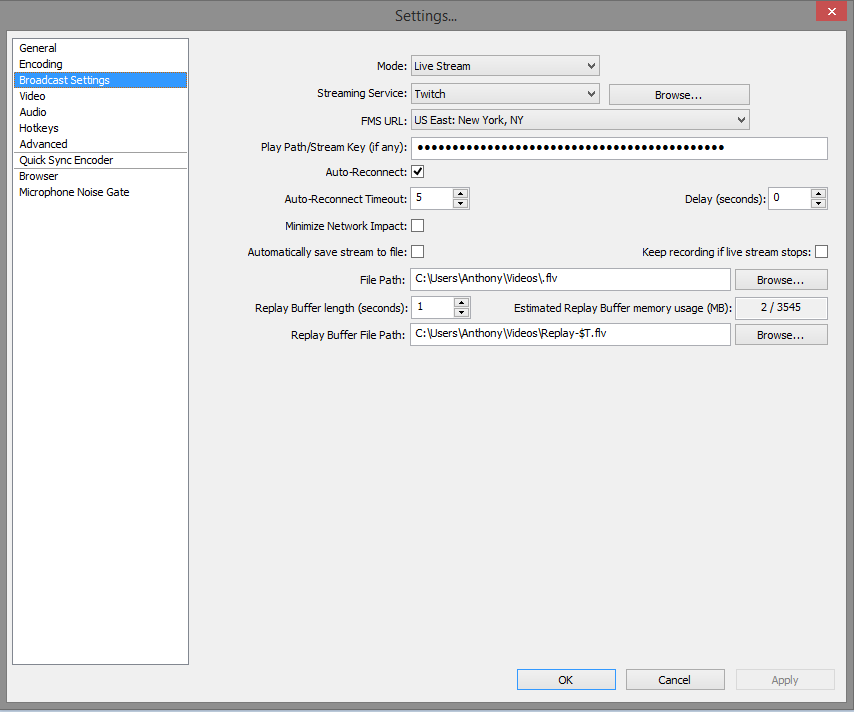 |
This is the broadcast settings screen. After your first setup in this screen you will probably never have to go here again. You will select the mode as live stream, streaming service as twitch and a location closest to you. The stream key which I will help you find in the twitch page goes here. |
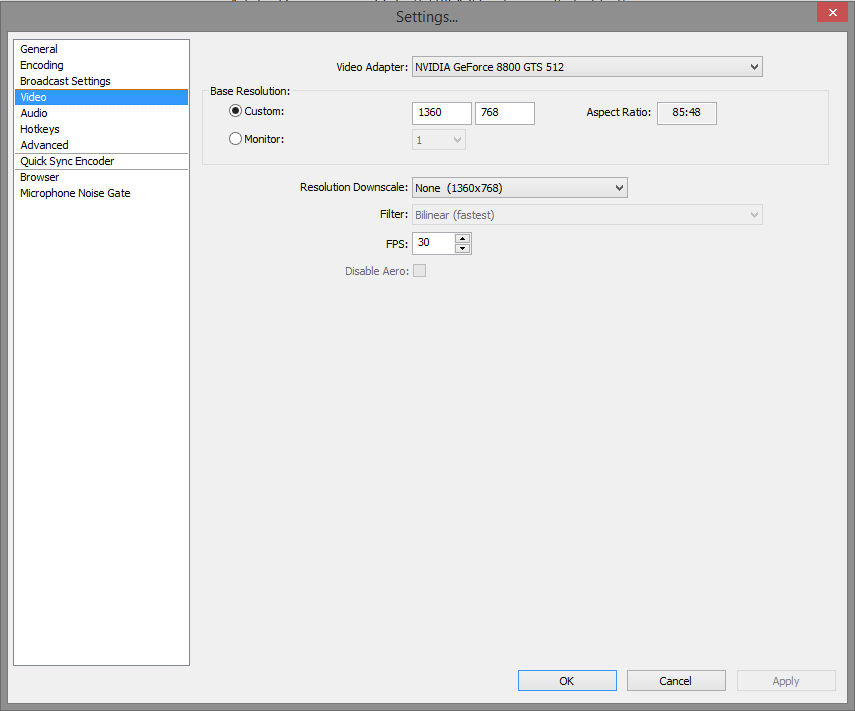 |
This is the video screen. All you would have to set here is the Frames Per Second (FPS) which would be between 30 or 60 on most games and if you would have to downscale your resolution, you would do so with the dropdown list available. |
 |
Once you have everything set up, you can create scenes from here. By right clicking the scenes area, you select add and pick what kind of capture you will be using. In our case, its a Video Capture Device and we select our LGP as the source. |